Add Trace Barrier
To add a barrier to a trace:
- Click on the Trace mode control and select Trace Shortest Path.
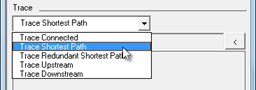
- Click on the Select "From" Feature button. The command prompt reads: From: > Identify element.

- Click on a water feature in the selected network in the graphical view to specify the start feature for the trace. The feature label appears in the "From" Feature display.

- Click on the Select "To" Feature button. The command prompt reads: To: > Identify element.
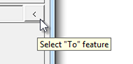
- Click on a water feature in the graphical view to specify the end feature for the trace. The feature label appears in the "To" Feature display.
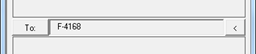
- Click on the Barrier button at the bottom to expand the Barriers view of the Network Trace dialog.
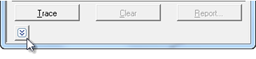
- Click on the Add button.
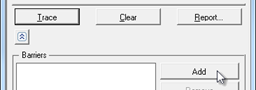
- Click on an electric feature in the selected network in the graphical view that lies between the "From" and "To" features. The feature label appears in the Barriers display.
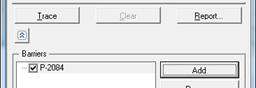
- Click on the Trace button. Features connected along the shortest path between the "From" and "To" features that does not include the Barrier feature are highlighted.

Shortest path trace without (left) and with barrier (right)
